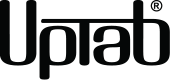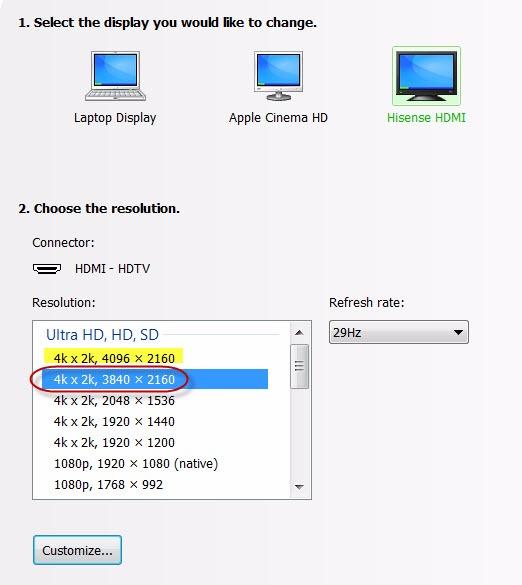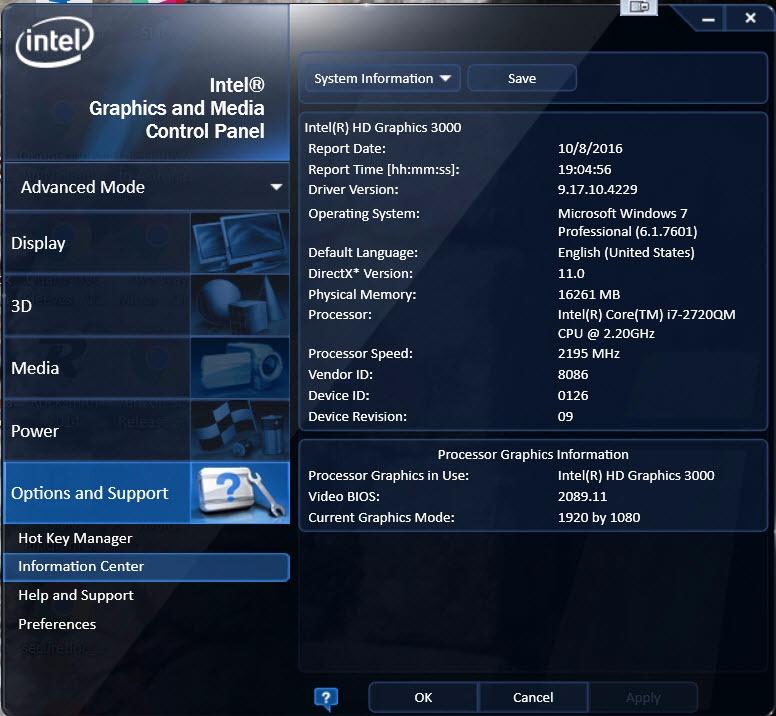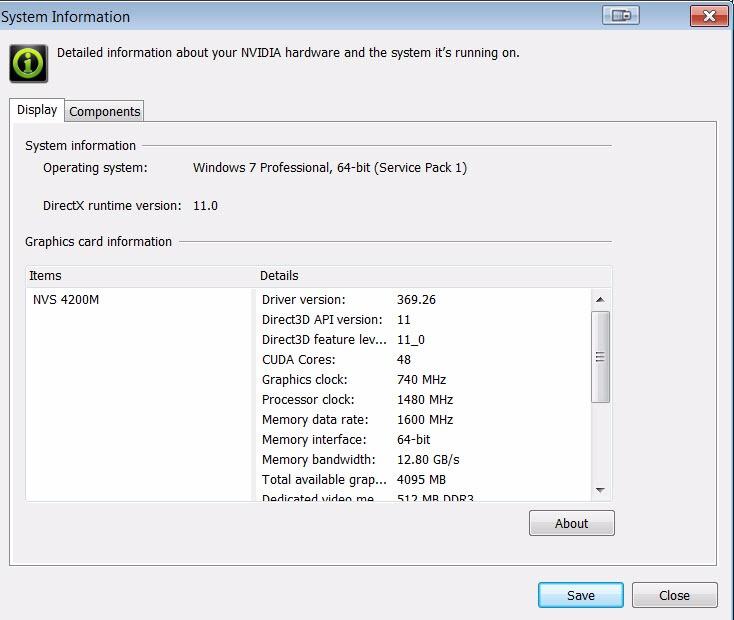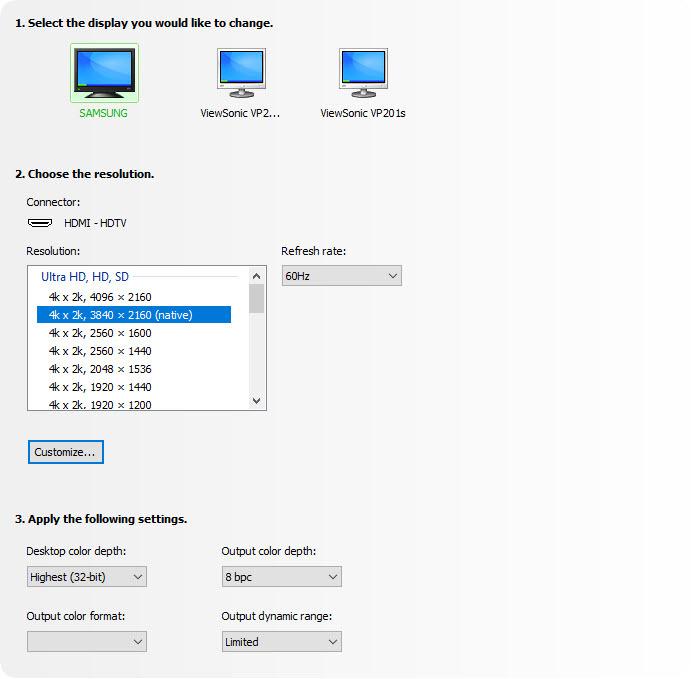产品详情
使用 DisplayPort 主动式适配器,即可将支持 DisplayPort 的电脑连接至支持高动态范围 (HDR) 的 HDMI 超高清显示器!专为追求高性能计算、图形处理和游戏体验的用户而设计。HDMI 2.1 最高传输速度可达 48Gbps,即使搭配 60Hz 帧率和 HDR,也能流畅播放 8K 视频,呈现栩栩如生的色彩和动态效果,为用户带来极致的视觉体验。该适配器可将 DisplayPort 视频信号转换为最高 8K (7680×4320@60Hz)(带 DSC)或 4K (4096x2160@120Hz)(带 DSC)的分辨率,包括 1440p (240Hz)。更重要的是,DisplayPort 主动式适配器体积小巧,便于携带,使用极其方便。无需外接电源,即可独立供电。
最后但同样重要的是,DisplayPort主动式适配器支持4:4:4色彩格式,确保呈现真正的RGB鲜艳色彩,以及无明显视觉色彩损失的HDR效果。音频方面也无需担心,它支持高达8声道音频传输,带来沉浸式音效体验。
请将您的电视固件更新到支持这些分辨率/刷新率的版本!
**请更新您电脑上的显卡驱动程序,并确保您的设备支持 DSC1.2,以支持这些分辨率/刷新率!
本产品专为与最新的图形处理单元 (GPU) 配合使用而设计,支持 DSC 1.2。截至发布时,支持的 GPU 如下:
NVIDIA RTX: TITAN RTX、RTX 2060、RTX 2070、RTX 2080、RTX 3060、RTX 3080、RTX 3090、RTX 4090、RTX 4080
AMD Radeon: RX 6000、RX 7900 XTX
QUADRO: RTX8000、RTX6000、RTX5000、RTX4000、RTX3000 移动版
基于英特尔第 11/12 代: Alder Lake、Tiger Lake、Ice Lake、Iris Plus Graphics、UHD Graphics
强调:
- 非常适合游戏玩家和其他高级计算需求
- 支持 4:4:4 色彩格式,RGB 色彩清晰
- 音频至 8 声道音频
- HDMI 2.1 最高可达 48Gbps
- 小巧便携的设计
- 铝壳多屏蔽电缆
- 转换高达 UHD 8K 7680×4320@60Hz 或 4K 4096x2160@120Hz 的 DisplayPort 视频信号,包括 1440p @ 120Hz
一般的:
- VESA DisplayPort (DP) v1.4 兼容接收器
- 符合 HDMI 规范 v2.1 的发送器,数据速率高达每通道 FRL 模式 12 Gbps,TMDS 模式 6 Gbps。
- 嵌入式单片机
- 内嵌EDID,终端设备无EDID时响应
- 支持 HDCP1.4 和 HDCP2.3,并带有片上按键以支持 HDCP 中继器。
- 支持 RGB 4:4:4 8/10bit bpc 和 YCbCr 4:4:4、4:2:2、4:2:0 8/10bit bpc
- 支持DSC v1.2a解码器和直通模式
- 支持最大分辨率/时序高达 8K@60p / 4K@120Hz
- 支持3D立体视频格式传输
- 支持色彩空间转换
- 支持LPCM音频格式,最大音频采样率可达8通道192KHz
- 支持高达 2 通道 768KHz 的 HBR 音频格式
- 支持高达16声道96KHz的3D音频格式
- 通过 AUX 通道支持 CEC
- 支持高动态范围(HDR-10)
- 支持VESA显示器控制命令集(MCCS)
- 通过 AUX 通道支持 CEC
- 工作温度高达 70 °C/158°F
技术规格:
- 输入: 符合 DisplayPort (DP) v1.4 标准
- 支持高达 HBR3 (8.1-Gbps) 输入的 1/2/4 通道
- 内置高性能自适应均衡器
- 支持 1 MHz AUX 通道
- 支持DSC v1.2a并向下兼容之前的版本
- 支持DSC解码器和直通模式
- 支持最大分辨率/时序高达 8K@60p / 4K@120Hz
- 通过 AUX 通道支持 CEC
- 支持LPCM音频格式,最大音频采样率可达8通道192KHz
- 支持高达 2 通道 768KHz 的 HBR 音频格式
- 支持高达16声道96KHz的3D音频格式
- 输出: HDMI 2.1 母口;超高速 HDMI 2.1 线缆 (单独出售) 是必须的
- 支持最大分辨率/时序高达 8K@60p / 4K@120Hz(带 DSC)
- 符合 HDMI 2.1 标准的发送器,数据速率高达每通道 FRL 模式 12 Gbps,TMDS 模式 6 Gbps。
- LPCM 和压缩音频编码格式
- 支持LPCM音频格式,最大音频采样率可达8通道192KHz
- 支持高达 2 通道 768KHz 的 HBR 音频格式
- 支持高达16声道96KHz的3D音频格式。支持DSC v1.2a并向下兼容旧版本
- 支持DSC直通模式
- 音频流处理
包装内容:
- 1 个 UPTab DisplayPort 1.4 转 HDMI 2.1 4K/120Hz HDR 有源适配器
- 1年保修
以下是有关如何使用此适配器的快速指南:
- 将适配器的 DisplayPort 端连接到您的计算机或其他设备。确保连接牢固。
- 将适配器的 HDMI 端连接到电视或显示器。确保连接牢固。
- 打开电视或显示器并将其设置为正确的 HDMI 输入。
- 在您的计算机或设备上,确保分辨率和刷新率设置为与电视或显示器的分辨率和刷新率相匹配。
- 检查您的设备是否支持 HDR 如果支持,则应在设置中启用它。
- 享受高分辨率和高刷新率的内容。
下载PDF数据表: 这里
问:使用 UPTab Active 适配器时,我只能获得 4K@60Hz 的分辨率。如何获得 4K@120Hz 的分辨率?
使用我们的适配器时,4K 显示器的分辨率会限制在 4K@30/60Hz,原因有很多。我们建议您首先检查:
- DisplayPort 输出端口必须符合 DP 1.4 标准才能获得具有 HDR 的 4K @ 120Hz。
- 系统规格确保内部图形处理器可以支持 4K @ 60Hz,并且系统/GPU 上的输出端口可以支持 4K @ 60Hz。
- 显示器规格,以确保其能够从所需输入端口支持 4K@120Hz。HDMI 输入端口必须兼容 HDMI 2.1。
- 为了使 HDR 发挥作用,源系统需要支持 DisplayPort 1.4,并且屏幕需要支持 HDR 和/或 HDMI 2.1。
- 确保 HDMI 电缆符合 HDMI 2.1 认证。
如果系统的 GPU、DisplayPort 输出端口和显示器都声称支持 4K @ 120Hz,请检查 Windows 高级显示适配器设置以确保 120/60Hz 可用并从下拉列表中选择。
如果您未列出 120Hz 分辨率,并且您使用 HDMI 2.1 线缆连接到我们的适配器,请仔细检查显示器是否具有 HDMI 2.1 端口。此外,某些 4K 电视和显示器必须启用“HDMI 2.1”、“HDMI UHD Color”或“Ultra HD/UHD Deep Color”(或类似设置)才能通过 HDMI 实现 4K@120/60Hz 分辨率。请查阅显示器手册并检查显示器菜单设置,了解是否有适用的设置。
UPTab 适配器真正做到了主动式。它并非依赖于通过 DisplayPort 双模传输 TMDS 信号,而是主动将传出的 DisplayPort LVDS 数据包转换为必要的 TMDS 信号。我们的适配器内部时钟频率高达 594MHz,支持 HDMI 2.1 的所有“必备”功能,分辨率高达 4K@120Hz,支持 HDR、立体 3D 和更高的色深。
问:UPTab(B014E8ZC7E)适配器是否支持超过两台显示器的 AMD Eyefinity 设置?
是的!AMD Eyefinity 最多支持两个“传统”显示器连接(HDMI、DVI 或 VGA)。第三个连接必须是原生 DisplayPort,即不能是传输 HDMI 信号的双模/DP++(因为那样会算作两个“传统”显示器之一)。使用我们的主动适配器时,显卡无需使用其中一个传统连接,而是将其作为原生 DisplayPort 显示器进行处理。(请注意:AMD 的显卡最多支持两个主动适配器。)
问:UPTab(B014E8ZC7E)适配器是否支持 4:4:4 色彩/色度采样?
是的!我们的适配器支持 4K @ 120Hz 分辨率下 8 位色深 (8bpc) 的 4:4:4 色度采样。请注意,连接的显示器/电视也必须支持 4:4:4 色深,并且 HDMI 线缆在连接到显示器的 HDMI 2.1 输入端口时必须支持 HDMI 2.1。
问:您的适配器支持 HDR 吗?
我们的适配器支持 HDR 成像(高动态范围)。HDMI 2.0b 是支持 HDR 的最低规格。
问:支持哪些 HDR 标准?
我们的适配器支持高动态范围 (HDR) 标准:杜比视界 HDR、HDR10、HDR10+ 和 HLG
数据表:
如有任何疑问,欢迎随时联系我们。我们将在工作日24小时内尽快回复您。
-
运输信息
我们大多数订单都会在当天处理并发货。配送时间会根据您在结账时选择的配送方式而有所不同。请确保您的收货地址准确无误,以免延误。
-
客户支持
我们的团队随时为您提供帮助!如有任何疑问或需要帮助,请通过电子邮件或联系表格联系我们。我们会尽快回复您。
-
常见问题解答
我的订单什么时候发货?
大多数订单当天即可处理并发出。送达时间取决于您在结账时选择的配送方式。
你们的退货政策是什么?
商品可在30天内退回,但必须保持原包装,并包含所有配件。 -
联系我们
有疑问或需要帮助?我们随时为您服务。
周一至周五上午 9 点至下午 5 点(美国东部标准时间)提供客户服务
电子邮件: cs@uptab.com
电话:1 (877) 333-1505
或者使用我们的 联系表格我们会尽快回复。
满 50 美元免运费
大多数订单当天发货